1. How to get the Brimstone® Connection App on an Apple® Device
- On your iPhone, iPad, or iPod touch, open the App Store app.
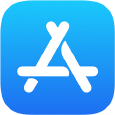
- Browse or search for the Brimstone® Connection app.
- Tap or click the Get button. If you see the “Open" button instead of a price or Get button, you already downloaded the app.
2. How to turn Location Services on for the Brimstone® Connection app:
- Go to Settings > Privacy > Location Services.
- Make sure that Location Services is on.
- Scroll down to find the Brimstone® Connection app.
- Tap the app and select the option:
- While Using the App: Allows access to Location Services only when the app or one of its features is visible on screen. If an app is set to While Using the App, you might see your status bar turn blue with a message that the app is actively using your location.
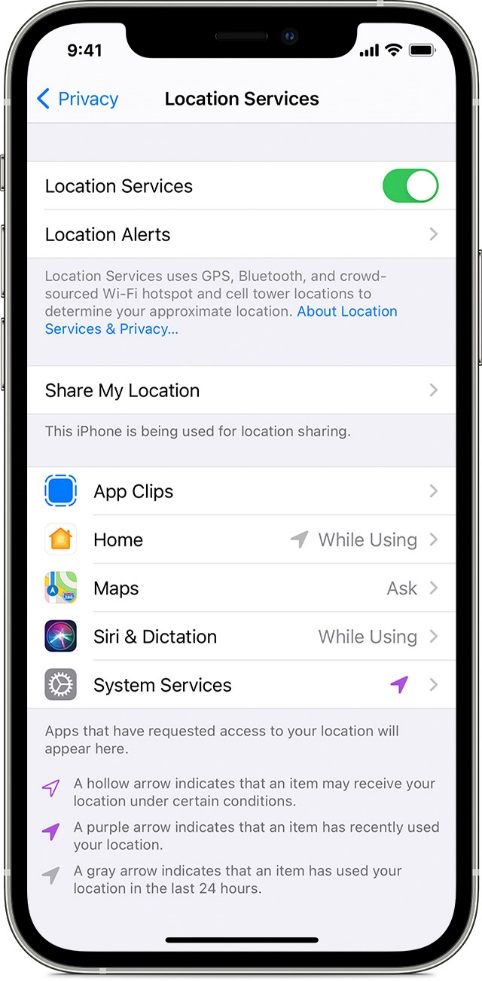
- While Using the App: Allows access to Location Services only when the app or one of its features is visible on screen. If an app is set to While Using the App, you might see your status bar turn blue with a message that the app is actively using your location.
3. How to share your specific location
With iOS 14 and iPadOS 14, the Brimstone® Connection app can use Precise Location to get to your specific location. Here’s how:
- Go to Settings > Privacy, then select Location Services.
- Select the Brimstone® Connection app, then turn Precise Location on.
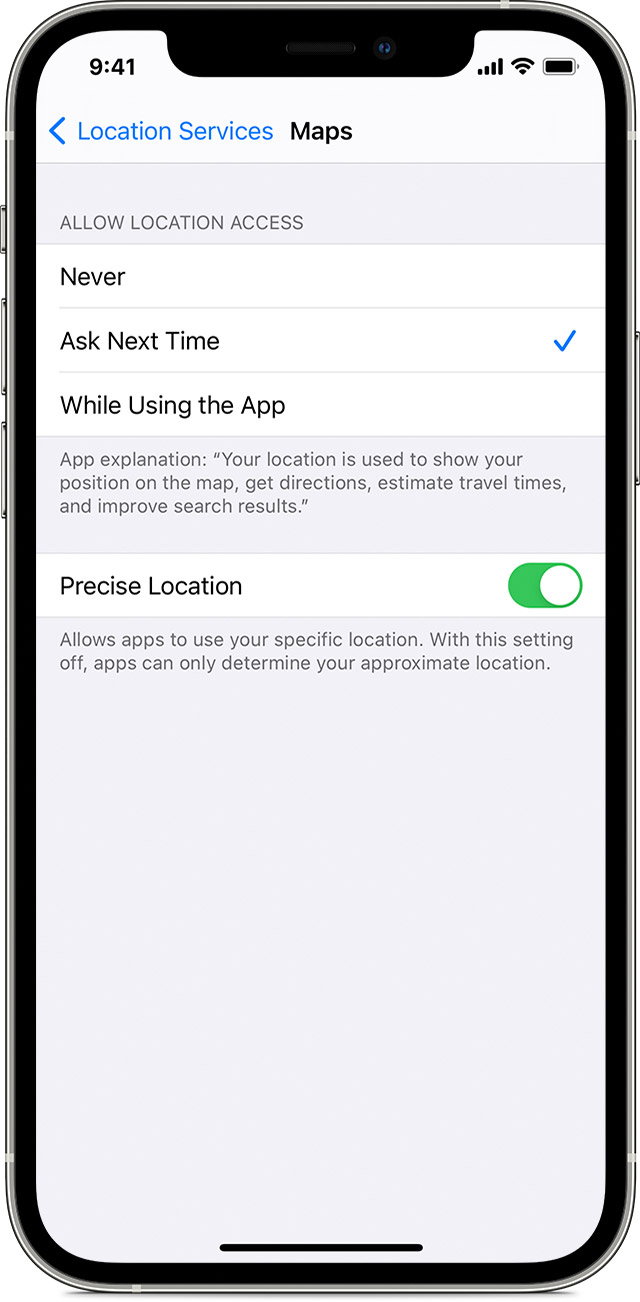
4. How to login and use the Brimstone® Connection app:
- Important: Make certain you have cellular service and connected to the internet when starting the app for the first time and when planning to use the app to access the trails. The app will then operate during your ride whether or not cell service is available as long as the app remains open.
- Enter your Last Name
- Enter your date of birth
- Click on the agree to terms button
- You are all set…
If you encounter any issues, please contact the office at 423-663-4868.
